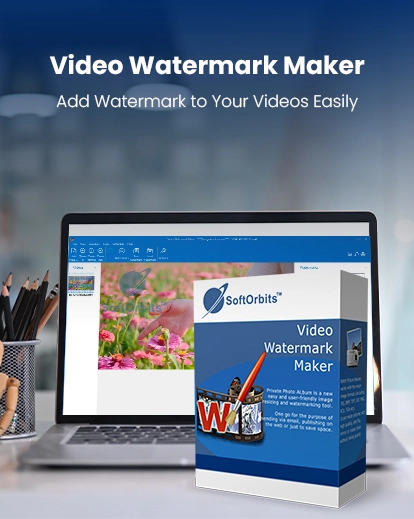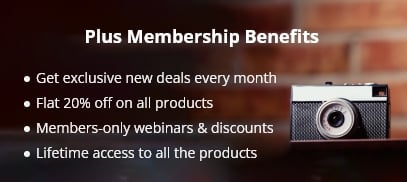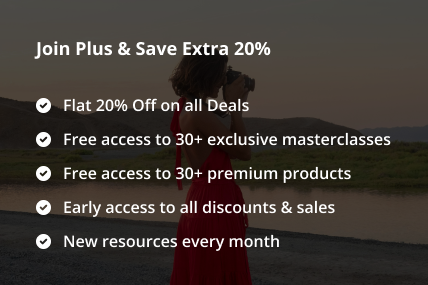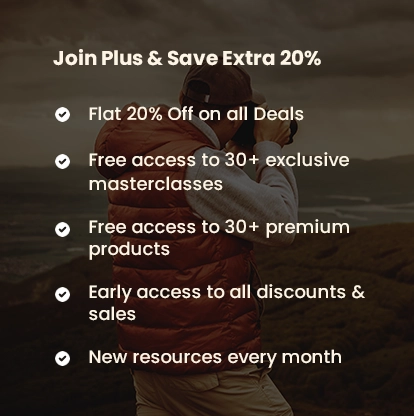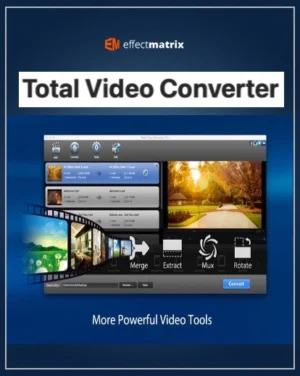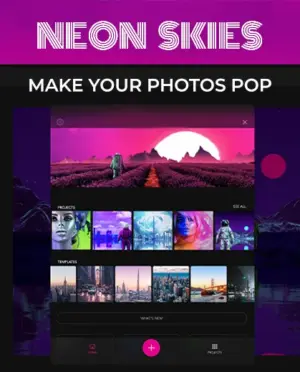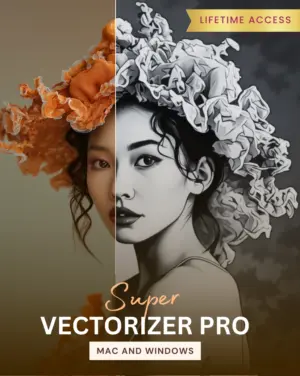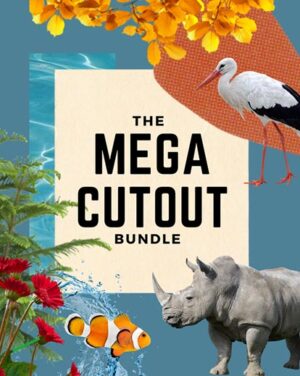Stamp Every Video with Identity
If you love creating and sharing videos online, protecting your work is a must.
The easiest way to stop others from stealing or misusing your content is by adding a watermark.
With the help of this software, you can effortlessly add your digital signatures to your videos.
What’s more incredible about this software is that the watermarks it makes are truly visually appealing, memorable, and unique.
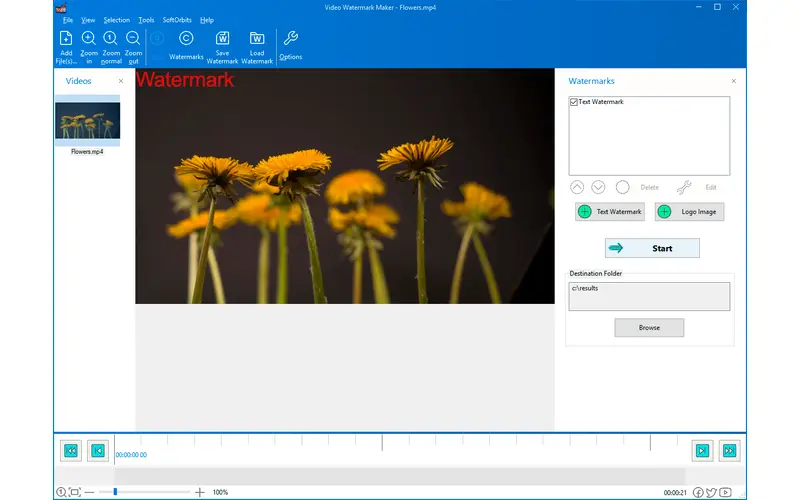
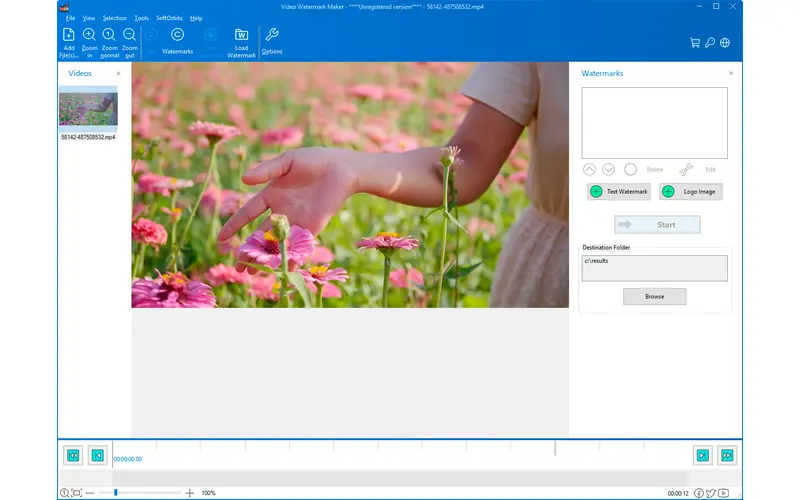
What Makes Video Watermarks Important?
Video watermarks refer to logos, symbols, or designs embedded in videos as a means of protecting intellectual property.
The integration of a video watermark is a way to give identification to your video content, thereby discouraging unauthorized users from using or accessing it without your permission.
Watermarking also gives you an incredible opportunity to add subtle branding to all your videos.
System Requirements Of This Video Watermark Maker
- Windows 11/10/8.1/8/7 (32/64 bit)
- Intel i3, AMD Ryzen 5 or above
- 4 GB of RAM or above
- NVIDIA® GeForce® series 8 and 8M, Intel® HD Graphics 2000, Quadro FX 4800, Quadro FX 5600, AMD Radeon™ R600, Mobility Radeon™ HD 4330, Mobility FirePro™ series, Radeon™ R5 M230 or higher graphics card with up-to-date drivers
- 1280 × 768 screen resolution, 32-bit color
- 1 GB of free hard disk space or above
How To Add Watermark To A Video?
Upload your video with Add Files.
Select a watermark type: text, logo, image, or visual.
Customize settings like transparency, colors, and background.
Pick the watermark position.
Click OK to apply.
Save your watermarked video.
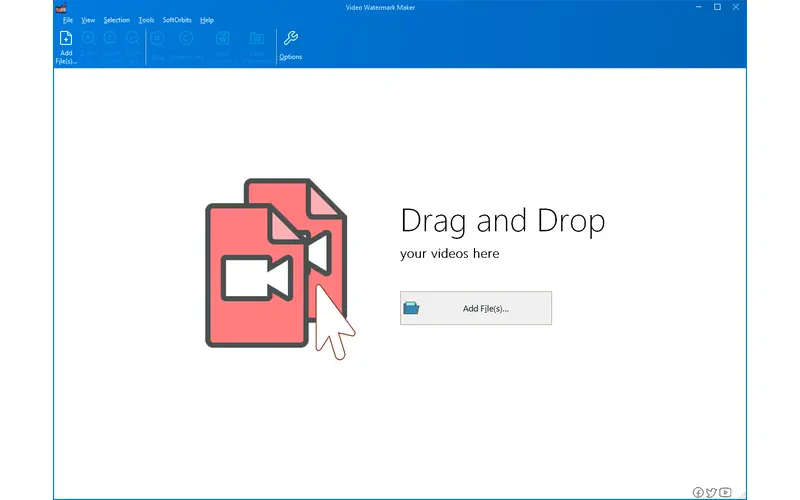
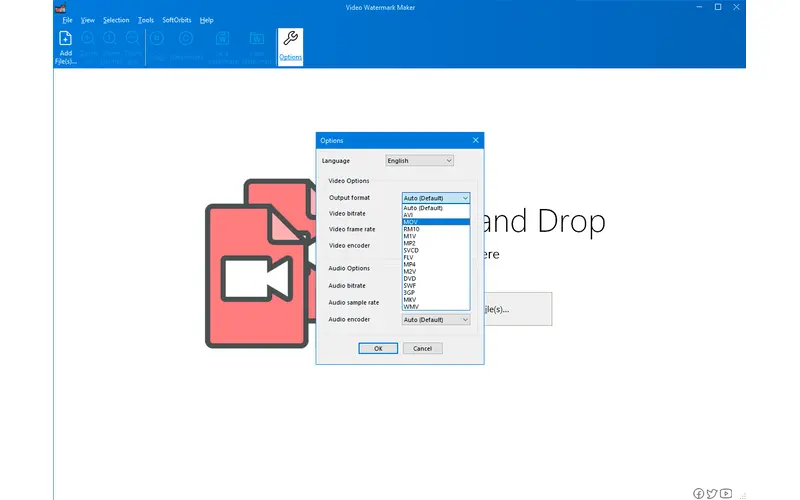
Add Watermark to Video Windows: Your Signature, Etched in Motion
Add Logo As A Watermark

Settings To Add The Logo Watermark
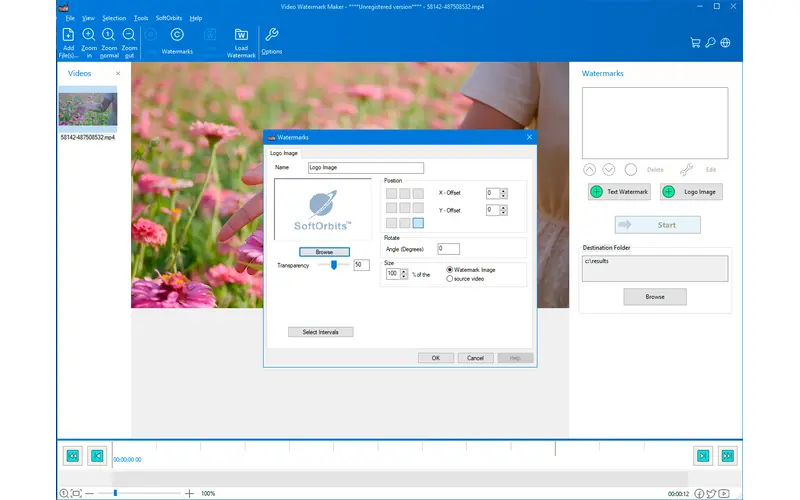
Add Text Watermark
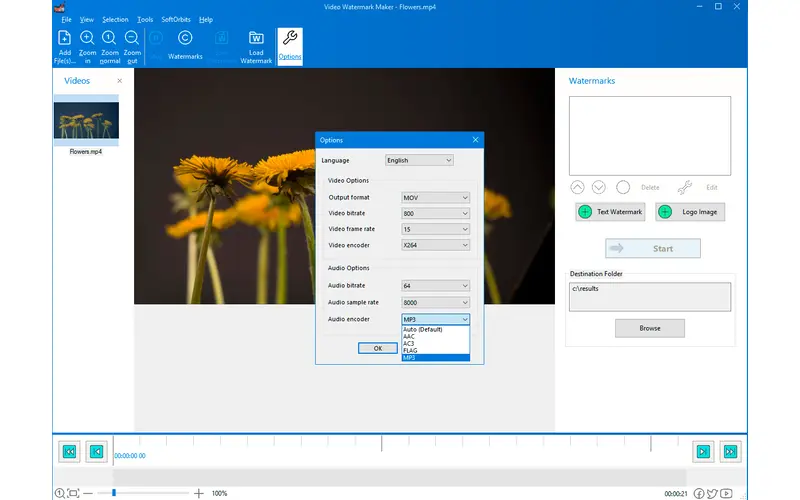
Settings To Add Text Watermark
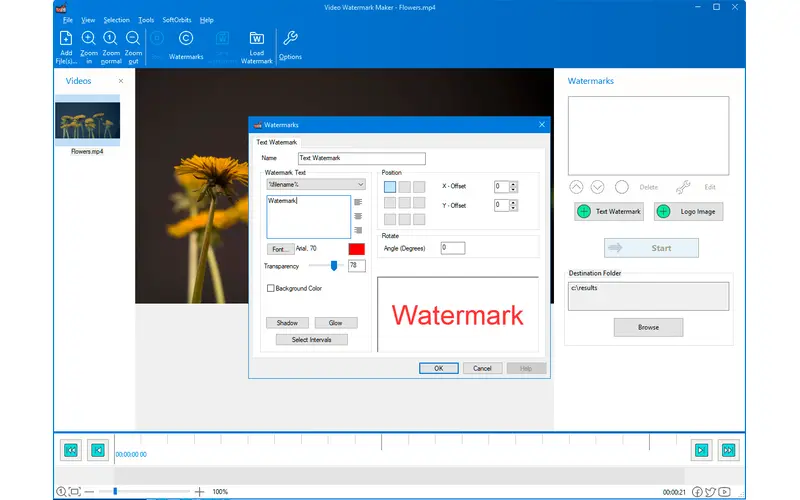
SoftOrbits Video Watermark Maker For Windows: Features & Specifications
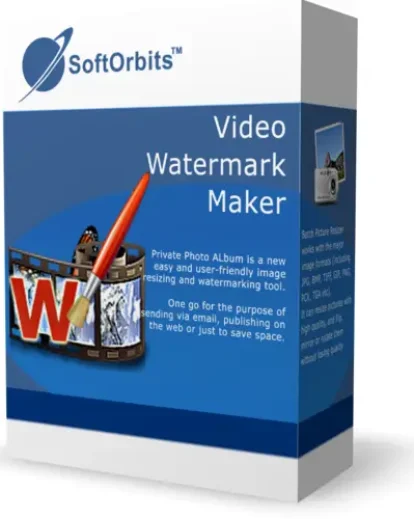
- Text and image watermarks – Helps integrate watermarks in the form of texts and logos/images into your videos. These include customizable fonts, tile effects, glow, shadows, and color, as well as transparent PNGs.
- Auto positioning and resizing – Makes sure that the watermark remains consistent in size regardless of the video resolution
- Interval-based watermarking – Supports intermittent branding by setting stop and start times for the appearance of watermarks
- Batch mode and automation – Allows the application or integration of watermarks to several videos simultaneously
- Wide format supports – Supports a video types like – AVI, MP4, MKV, MOV, FLV, DVD, RM10, etc.
- Watermark templates and effects – Allows users to save watermark configurations and reuse them for maximum efficiency
- Visual effects – Provides the option to customize watermarks with transparency, tile effects, glow, and shadows, making them more unique and attention-grabbing
Frequently Asked Questions
You can add a watermark on a YouTube video by signing in to YouTube Studio. You can select Channel Branding from the settings. Select Choose Image and add it to your video.
Yes, Video Watermark Maker embeds the watermark directly into the video file, so it remains intact even if the video is downloaded and shared on platforms like YouTube or Instagram without removal.
Yes, you have full control over timing. You can specify exact start and stop intervals for when the watermark appears to giving you flexible placement throughout the video.
- To add watermark on a video, upload your video and click Add Files
Select watermark type: text, logo, or image
Adjust transparency, color, and background
Choose the watermark position
Click OK to apply
Save your watermarked video
- To add watermark to an mp4 video, upload your MP4 video with the Add Files option.
Choose a watermark type (text, logo, or image).
Adjust transparency, size, color, and background.
Pick the position of the watermark on the video.
Click OK to apply and save your watermarked MP4 file.
- To add a transparent watermark to a video, upload your video using the Add Files option.
Select Text, Logo, or Image as your watermark type.
Adjust the transparency/opacity settings to make it semi-transparent.
Customize size, color, and background if needed.
Choose the position for your watermark.
Click OK and save your video with the transparent watermark.