Video editing can be tricky. Clunky timelines, endless effects, hours of rendering, even the simplest projects can feel like a time-consuming headache. But imagine if your editor was actually clever. This is where VideoProc software comes into play.
With a promise to minimize your editing stress through intelligent features, clean processing times, and tools designed for creators wanting professional results without the headache, VideoProc sets its sights high.
In this VideoProc review, we will explore what makes this tool a solid competitor in the AI editing space and whether it is really as good as it sounds.
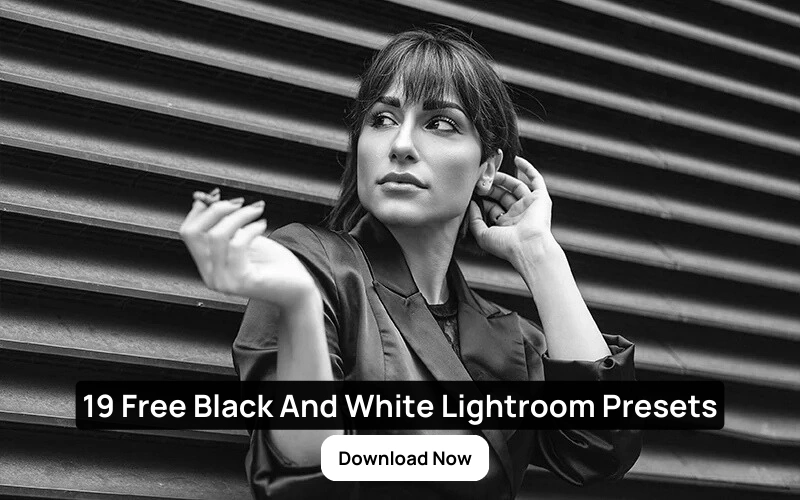
Table of contents
- What Is VideoProc?
- How Can You Use VideoProc Software?
- Standout Features Of VideoProc Software
- Who Is This VideoProc Converter For?
- Advantages Of VideoProc Software
- Scenarios Where Videoproc Software Can Be Helpful
- Amazing Transformations With This Tool
- Videoproc Converter vs. Adobe
- VideoProc Reviews From High-Authority Sites
- Where To Buy?
- Conclusion
- Frequently Asked Questions
What Is VideoProc?
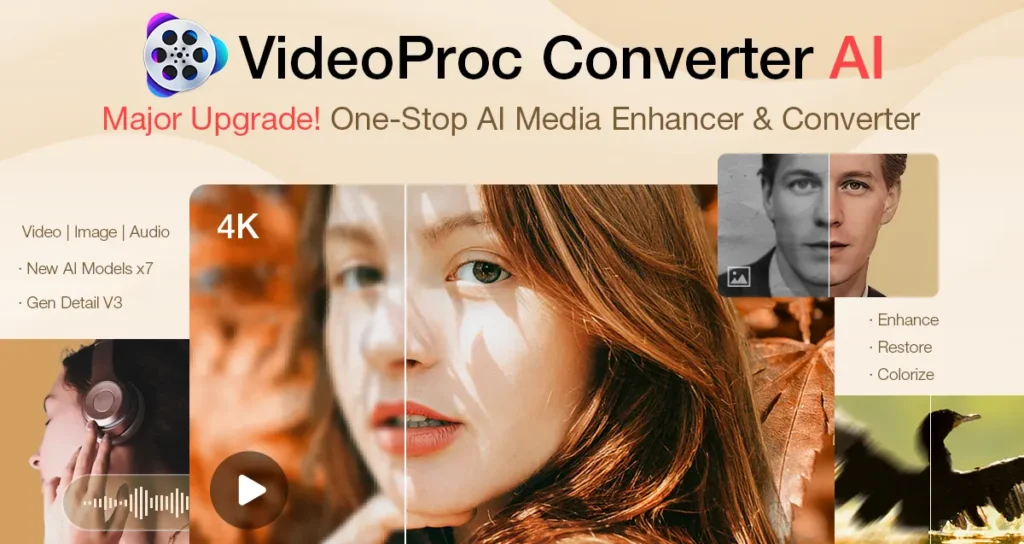
VideoProc is a video editing software that is less complicated than some of the advanced programs.
It is more functional than a freeware product.
VideoProc has a number of tools and functions that allow users to cut, trim, combine, resize, convert, flip, and modify video and audio files.
You can use VideoProc to add subtitles, watermarks, and effects, as well as help stabilize shaky clips.
If you are interested in editing video for social media profiles to keep your audience engaged, this program may be for you as it has easy-to-use features and won’t be very complicated.
VideoProc is a complete video processing program that allows to you download, convert, edit, record, and a lot more.
VideoProc has GPU and Hardware Acceleration and now works with all cameras too.
How Can You Use VideoProc Software?
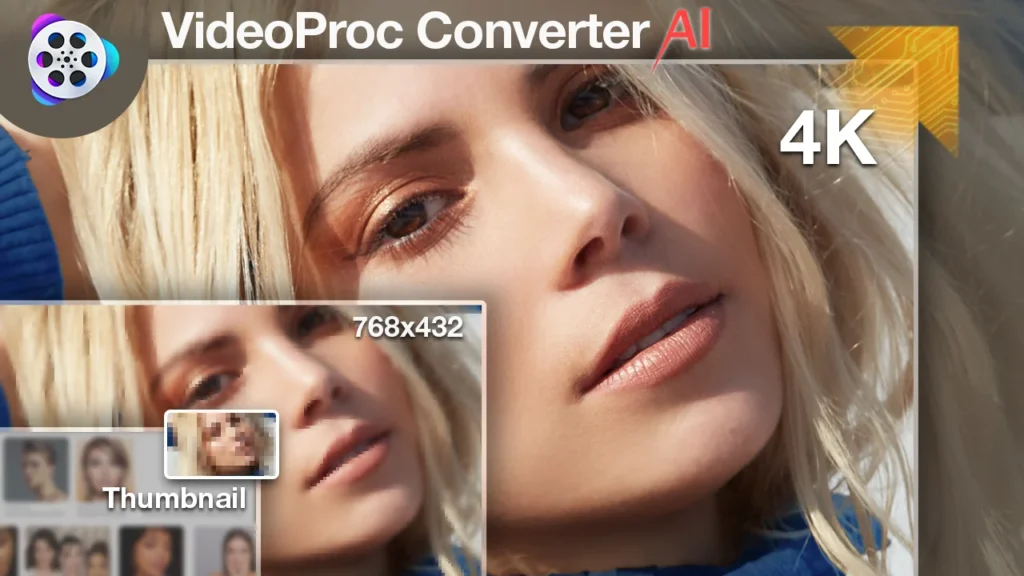
When you open VideoProc on your Windows computer, you will see a straightforward interface. This makes it easy to upload either single videos for editing or total folders.
After you video has loaded on the screen, you can make any or all of the following edit files: edit, crop, trim, flip, rotate, resize, adjacent, or merge.
In addition, the app offers a range of presets and effects to apply to your videos, such as sharpening, blurring objects, creating a mirror effect, reducing noise, and adding a set of filters.
The VideoProc download package also includes a preset adjustment levels for brightness, saturation, gamma, contrast, and hue that you can also manually adjust with sliders.
All these features allow users to edit the videos imported from a large variety of cameras including Android and iOS smartphones, webcams, digital cameras, and GoPro.
Standout Features Of VideoProc Software
1. Super Resolution
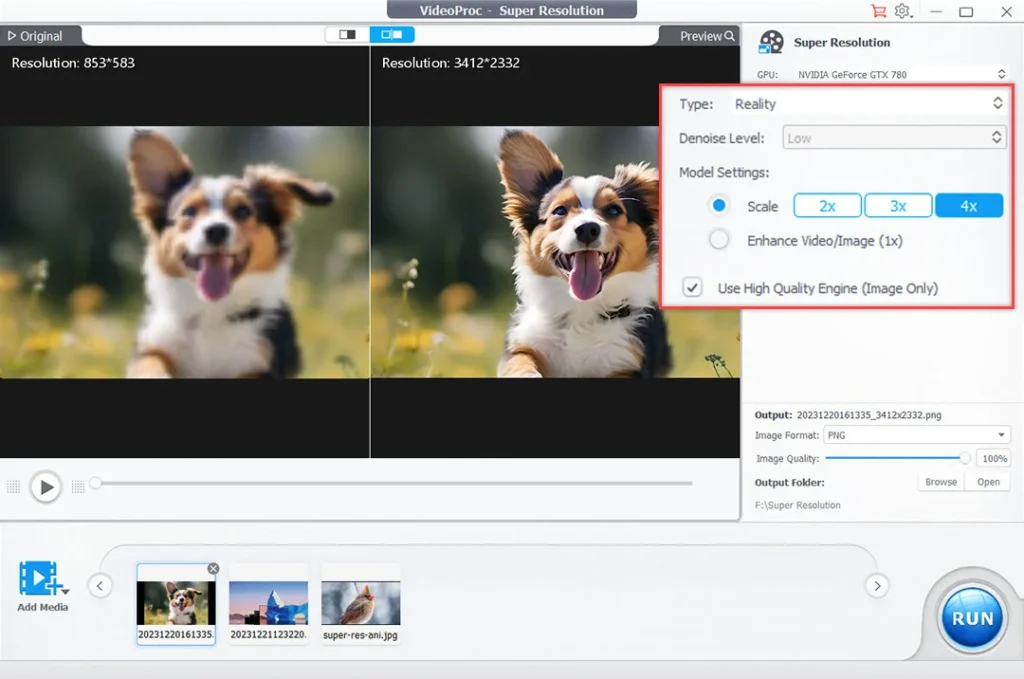
VideoProc can scale up your videos/images by 400% and can enlarge these up to 8K while still providing a natural result without artifacts and loss of detail, including AI generated images/videos.
It’s also able to do this magic with classic films, old photographs and SD, noisy, grainy, interlaced videos, and so on.
2. Frame Interpolation
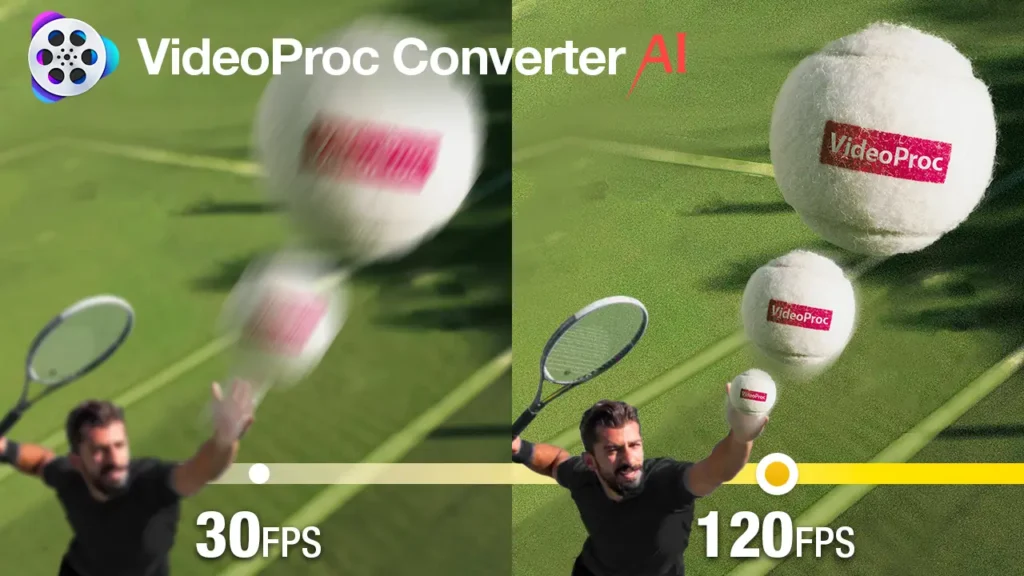
You can easily go from low fps in videos, like 24/30/60 FPS, to higher frame rates such as 120/240/300/480 FPS+, while batching tasks.
Providing 5x+ frames of the source video, it allows everyone to create super smooth 20x slow-motion video, revive old footage to 4K at 60FPS, unify mixed frame rates for post production, and it can be used together with other AI art tools to create morphing effects.
You might also like: Top Photography Guides, eBooks & PDFs to Sharpen Your Skills
3. AI Video Stabilizer
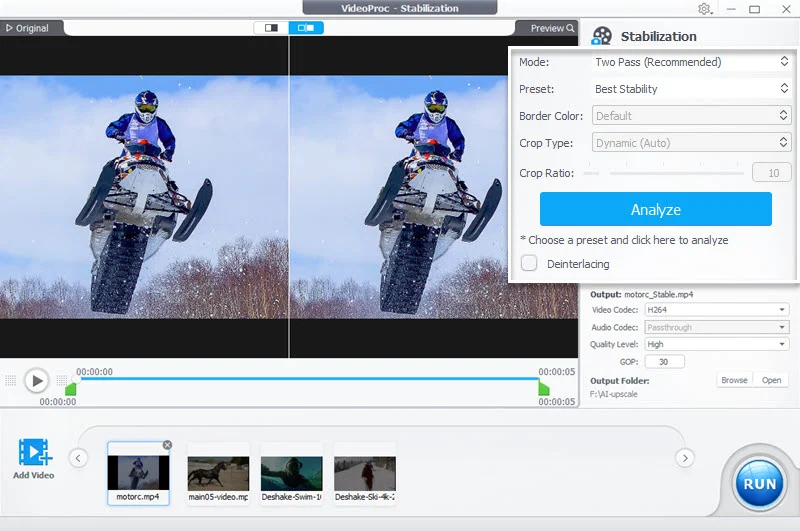
Easily rid yourself of unwanted shake video clips from your GoPro, cell phone, drone, and handheld camera, with GPU-accelerated speed, adjustable cropping ratios, and the ability to fine-tune with accuracy.
It knows what you need to stabilize and can provide different settings for different shaky videos when batch stabilizing, and in real time you’ll be able to preview original and stabilized videos that can be updated with new user-adjusted parameters and more.
4. AI Face Restoration
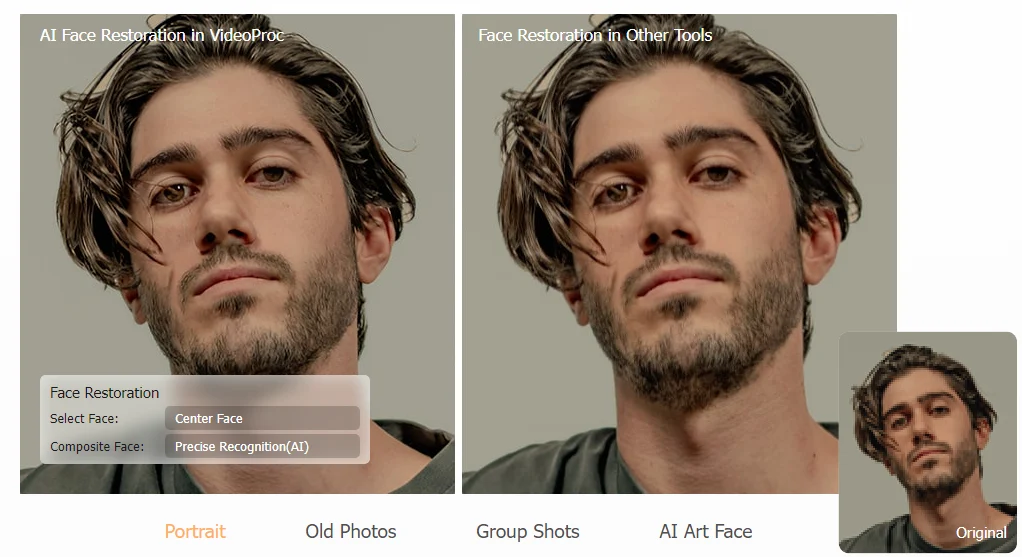
Faithfully restore faces to the best quality, with image detail specification applied to hair, skin, eyes, and lips. Bring back scratched, stained, and old pictures, portraits, and group pictures in 4K crisp, clean, saturated detail.
You might also like: Free Photoshop Plugins For Effortless Editing
5. AI Video Converter
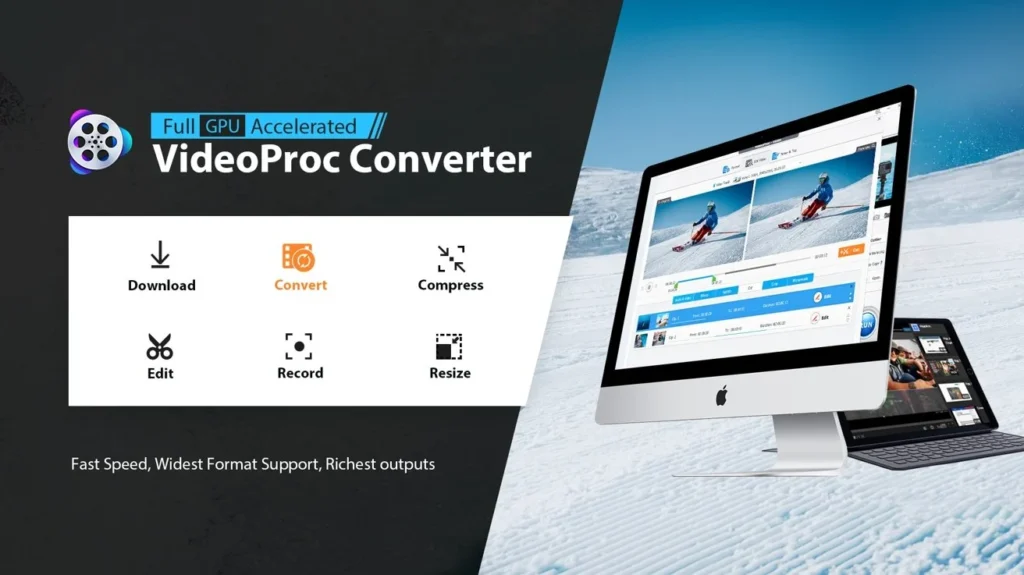
VideoProc Converter accepts common and uncommon formats. It supports over 370 input Codecs, and over 420 output formats to handle pretty much any video you send it.
It will convert HEVC, H264, VP9, MP4, MOV, MKV, TS, 3D to 2D, MP4 to MP3, video to JPG, etc. Converting 4K video up to 7x faster than others, it is second to none.
Who Is This VideoProc Converter For?
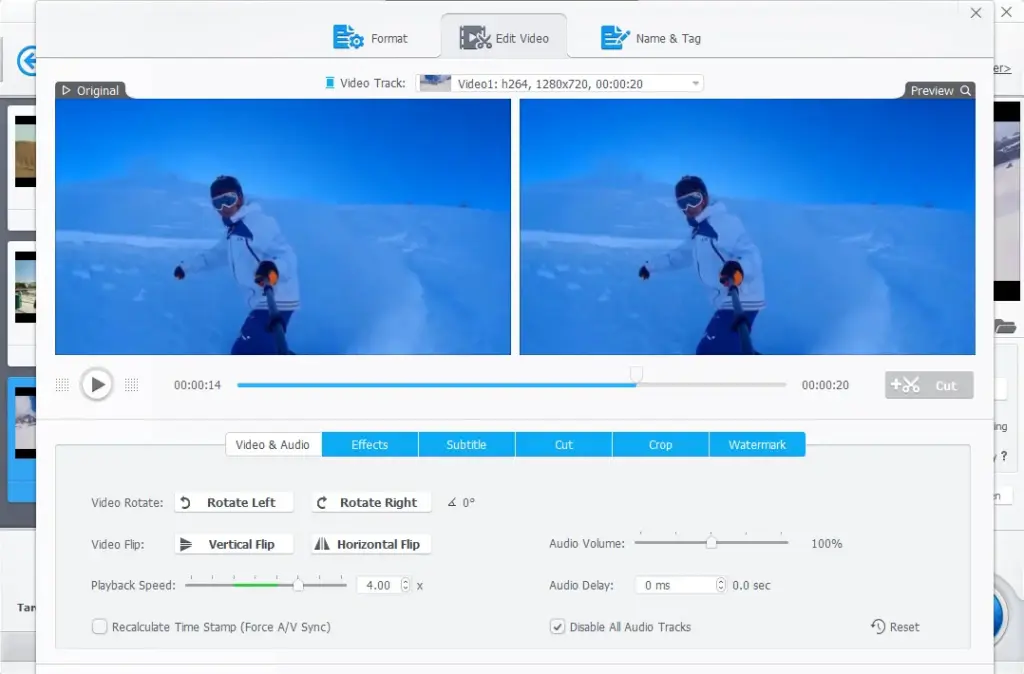
- Photographers: If you are a photographer and easing your way into video content creation, VideoProc will make it simple with easily manageable tools that simplify the editing process, without having the overwhelming features of some other software.
- Beginner Editors: If you’re just getting into video editing, VideoProc provides an easy-to-understand interface with smart automation options to lessen the traditional learning curve.
- YouTubers & Content Creators: If you require quick edits, screen captures, or webcam overlays, this is the perfect pairing for consistent and fast content creation.
- Vloggers & Influencers: Fast rendering, motion stabilization, remove ambient audio noise, VideoProc is designed for portable use to help you polish your travel vlogs, lifestyle videos, and more.
- Marketers & Social Media Mangers: One click effects, fast exporting application speed, and produce pre-set formats for Instagram, TikTok, Facebook, VideoProc will save you time as a content creator.
Advantages Of VideoProc Software
Let’s take a look into a few ways using VideoProc can benefit you.
- Diversity: VideoProc Converter is the go-to screen recorder and webcam recorder software. It helps you record gameplay, presentations, webinars, Skype calls, live streams, and create vlogs, screencasts, podcasts, online courses, product reviews, and video instructions. You can record picture-in-picture videos directly and green screen videos to change your background while recording without post-processing.
- Full Hardware Acceleration: Its unique technology can speed up video re-coding and processing while optimizing file size and video quality.
- Ease Of Use: VideoProc offers a user-friendly interface, making it accessible to both beginners and more experienced users.
- High-Quality: VideoProc is known for producing high-quality output files, even after compression or conversion.
- Versatility: It supports a broad range of video and audio formats, making it versatile for handling various media files. It provides several video editing tools like trimming, cutting, merging, and adding effects, subtitles, and watermarks.
You might also like: How To Sell Stock Photos Online | Top Websites To Earn Money
Scenarios Where Videoproc Software Can Be Helpful
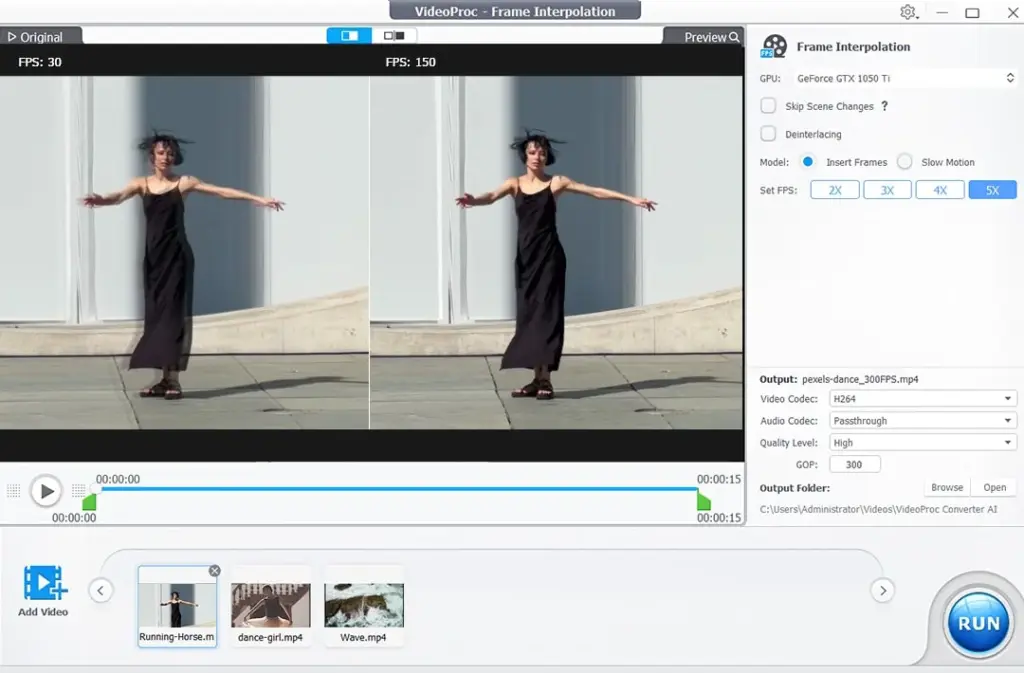
- Special Events: When it comes to editing together family gatherings, holidays, weddings, and special events, VideoProc can help you edit and improve that footage. You can even create personalized videos or video greetings for these events!
- Travel Vlogs: If you travel all over or just travel once in a while and want to show people what an amazing time you had, VideoProc can help you edit and improve your travel videos (adding music, effects, and text) to share with others as vlogs.
- YouTube Videos: Whether you are doing a little vlogging, gaming, or tutorials, VideoProc editing software can help you edit, enhance and optimize all your video content for social media.
- Social Media Ads: If you want to engage an audience with ads on social media for marketing campaigns, you can edit and optimize video commercials for online ads.
- Professional Training: When creating professional training videos for employees or clients, video editing software VideoProc lets you record your screen and add annotations or subtitles to the video.
Amazing Transformations With This Tool
AI Video Upscaler
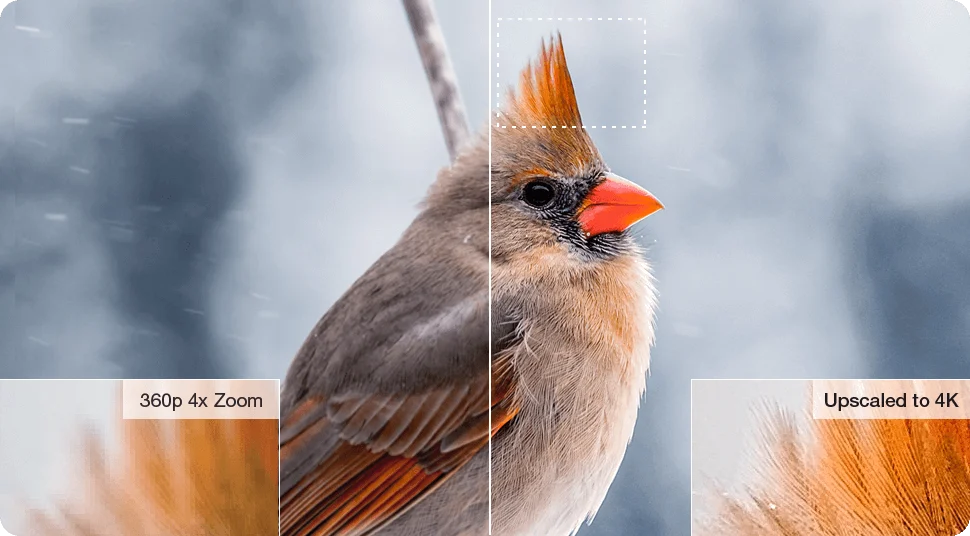
Noise Remover

4k AI Video Enhancer
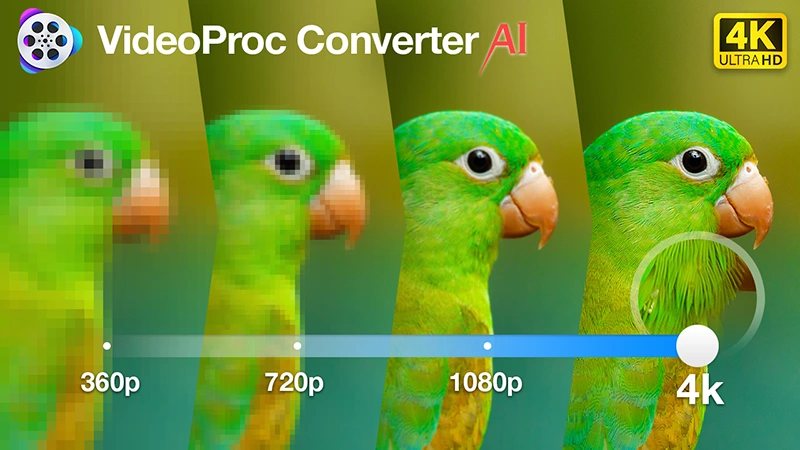
Video Stabilizer
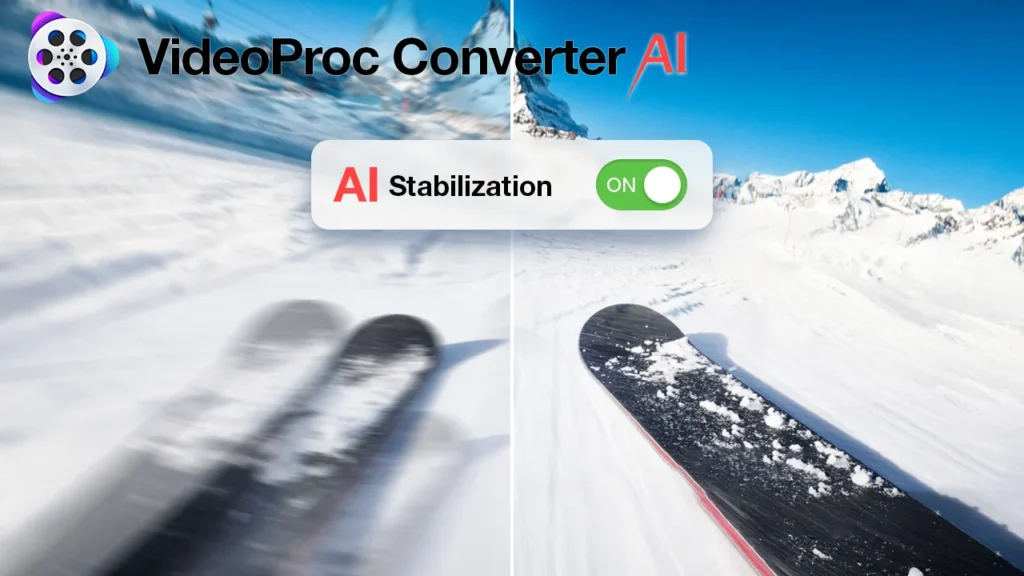
Videoproc Converter vs. Adobe
Let’s take a look at how Videoproc can be a better option for you.
- Complexity: Adobe is a professional-grade software with a steeper learning curve whereas VideoProc is more user friendly.
- Cost: Adobe is a subscription-based software and can be relatively expensive compared to VideoProc, which is more budget friendly.
- Hardware Requirements: Adobe requires more powerful hardware while VideoProc can run on a wider range of systems.
- Target Audience: VideoProc can be used by home users, vloggers, and those who need to perform basic video processing tasks, while Adobe is best suited for professional video editors and filmmakers.
You might also like: How AI Photo Editing Tools Are Revolutionizing Photography
VideoProc Reviews From High-Authority Sites
PetaPixel
“Without complex settings, its AI Super Resolution can upscale photos to 10K, videos to 4K and enhance the quality, giving you more space for post-editing and creativity. It provides more AI tools to smooth and stabilize footage. That makes it a versatile tool for photographers who also work in videography.“
SLRLounge
“VideoProc Converter AI is an excellent add-on for photographers and videographers alike who are doing various technical tasks, and want the process to be as automated and simplified as possible, thanks to AI. Whether you are a beginner/hobbyist, or a working professional, saving time while also increasing the quality of your imagery is a win-win!“
Shotkit
“With so many tools to take advantage of, combined with AI image improvements that compare to the best alternatives, VideoProc Converter AI has lots to commend. If you’re looking for software to convert your archive footage and photographs into sharp, vibrant 4K images, VideoProc Converter AI comes highly recommended.“
Fixthephoto
“VideoProc Converter is a robust and universal software product that will help you edit, transcode, cut, resize, trim, split, merge, convert and adjust large 4K videos and audios fast and without much effort.“
Techradar
“With VideoProc, you can convert videos, audio files and DVDs to over 400 output formats. VideoProc uses full GPU acceleration, which enables it to process even 4K videos quickly, without compromising quality.“
Where To Buy?
Looking to grab VideoProc Editing Software at a steal? We’ve got you covered.
- Original Price: $45.95
- PhotoWhoa Deal: Only $25.95
- Includes Lifetime Access – Pay once, use it forever!
Whether you’re editing your first video or creating pro-level content, this deal gives you everything you need, for less.
Conclusion
With video content on the upswing, the right tool can really make a difference. VideoProc is a flexible and useful video processing option.
Whether your a vlogger polishing travel pics, a a small business looking to create interesting promotional options, or a family historian saving those precious moments, VideoProc can be your friend.
Frequently Asked Questions
Q.1 Is Videoproc Converter Safe?
Ans. Yes, VideoProc is safe and trusted. Developed by the reputable Digiarty, it is verified free from malware and has received positive feedback from users across various platforms.
Q.2 What are system requirements of VideoProc Converter AI?
Ans. Below are the system requirements:
Windows Version: Compatible with Microsoft Windows 7, 8/8.1, 10, 11 or later
Mac Version: M1, M1 Pro, M1 Max, M1 Ultra, M2, M2 Pro, M2 Max, M2 Ultra, M3, M3 Pro, M3 Max
Processor: 1 GHz Intel® or AMD® processor (Minimum)
RAM: 1GB RAM (Recommended: 2GB or above)
Q.3 Does VideoProc work on both Mac and Windows?
Ans. Yes, it’s available for both macOS and Windows. The performance is optimized for both platforms, so you get a smooth experience no matter your setup.
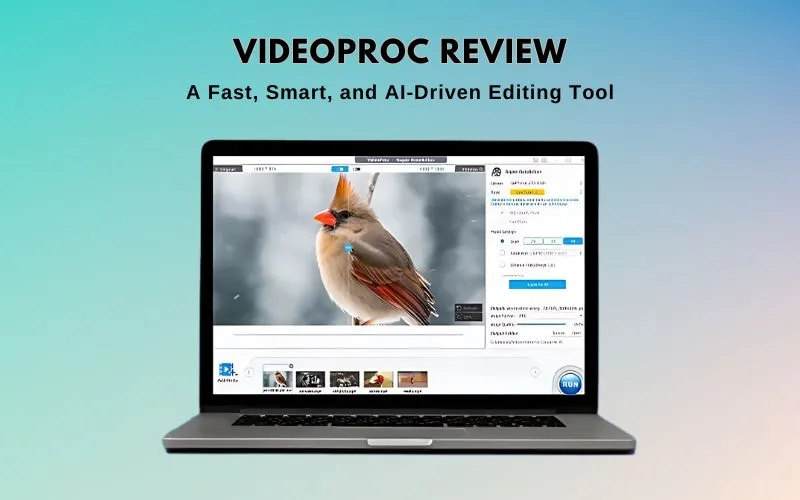
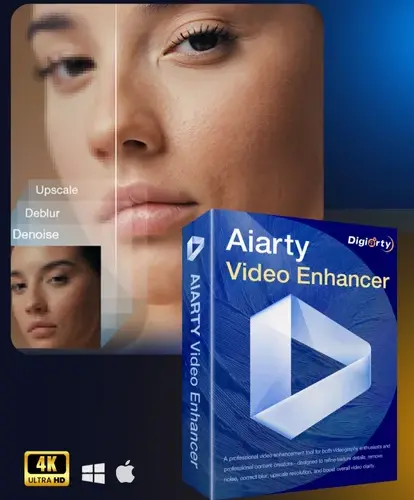
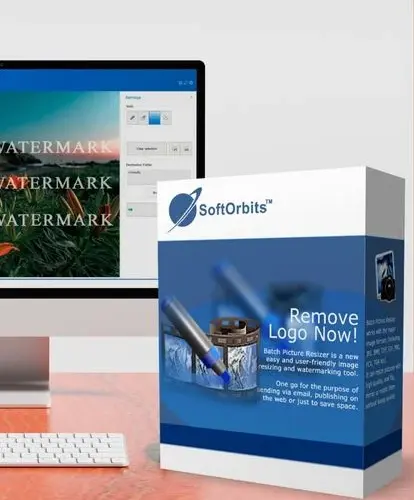
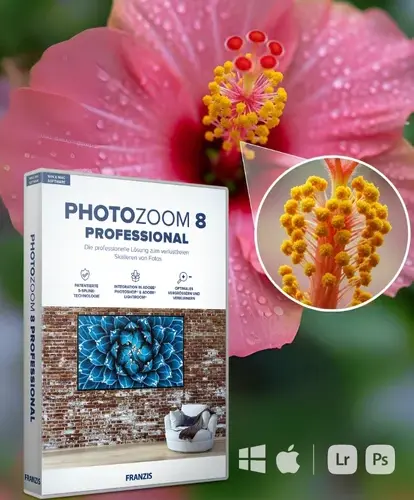
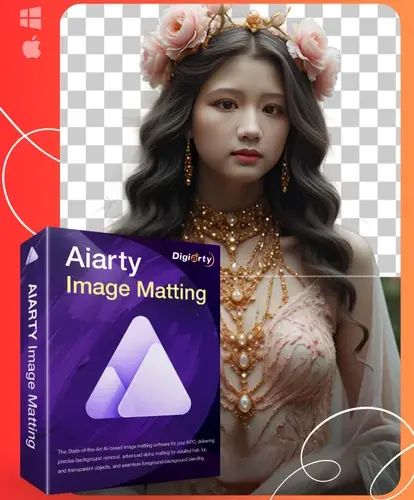






1 Comment on “VideoProc: A Fast, Smart, and AI-Driven Editing Tool”
Solid review! VideoProc has been on my radar for a while, and this breakdown really highlights its strengths (especially that hardware acceleration—game changer!). Appreciate the real-world testing insights. Might just push me to finally give it a spin for my own workflow. Thanks for the deep dive!