Vector graphics software helps designers create sharp images no matter how much you resize them. Unlike pixel-based images, which can get blurry when enlarged, vector graphics use lines and shapes that keep their quality at any size.
Designers use vector software for logos, illustrations, posters, and website designs. Choosing the right software can impact your work, whether you are a newbie or already experienced. Specific software is excellent for creating complex artwork, while others are made for simple designs or team collaboration.
This blog will discuss the best vector graphics software. We will discuss choices for professionals and beginners. You’ll know which tool fits your design style and workflow best by the end. Let’s dive in!
Table of contents
What is Vector Graphics Software?
Vector graphics software is a type of design tool that helps create images using mathematical formulas instead of tiny pixels. This means the images stay sharp and clear no matter how much you resize them. Unlike raster images (like JPEGs and PNGs), which can become blurry when stretched, vector graphics remain smooth at any size.
How Do Vector Graphics Differ from Raster Images?
Raster images are composed of tiny little squares called pixels. When enlarged or zoomed in, pixels become apparent and the image blurry or pixel-like. This is a normal flaw with photographs and digital artwork.
Vector graphics, on the other hand, use lines, shapes, and curves based on mathematical formulas. Since they are not pixel-based, these designs can be resized to any extent without losing quality. This is ideal for designs that need to be printed in different sizes or displayed on various screens.
What Are The Benefits Of Using Vector Graphics?
- Scalability: You can resize vector images infinitely without losing sharpness.
- Precision: Every line and shape of the image remains clear, making it the most effective image for detailed designs.
- Flexibility: You can easily edit colors, shapes, and layouts without affecting quality.
Common Uses of Vector Graphics
Vector graphics software is commonly used in graphic designing, branding, and digital art. Some popular uses of vectors include:
- Logos: Companies need logos that look sharp and clear on business cards and billboards. Companies need logos that look sharp and clear on business cards and billboards, which are sometimes developed or refined using an AI logo generator for efficiency and consistency.
- Illustrations: Artists use vector tools to create digital drawings and icons.
- UI/UX Design: App and web designers rely on vectors for clean, scalable interface elements.
- Typography: Custom fonts and lettering are often designed as vector graphics.
Key Features to Look for in Vector Graphics Software
- User-Friendly Design – The software solution should be easy enough for beginners to navigate with available menus and tools. If the program has a clean design, any beginner or expert can figure things out and do their work.
- Advanced Design Tools – You will want to look for advanced design tools, such as a pen tool that allows you to draw custom shapes and an object’s shape and image manipulation tool that allow you to resize, rotate, or combine objects. The Bezier curves that will be in the design tools will be very helpful when drawing and designing smooth, accurate lines for detail.
- File Format Compatibility – You will also want to ensure that the chosen design tools file system will operate with common file formats for graphics, such as SVG, AI, EPS, or PDF. These graphic file formats allow the graphic designs to go to another program for changes or another person to edit without losing quality.
- Using Layers and Grouping – Layers are an essential management tool that separates elements from one another. Groups of objects will make it easier to organize and edit objects, especially in complicated design projects.
- Integrate with Other Design Tools – There may be common design tools that work well with good vector features and compatibilities, such as Adobe Photoshop, Figma, or CorelDRAW, if you want to blend a couple of program tools for your design review phases.
- Pricing and Licensing – Some vector drawing design tools are FREE, while others are either a one-time payment or a subscription fee. This will be your first consideration, depending on your needs and your budget.
Also read: Shutter Speed In Photography: Meaning, Uses, Examples & More
Best Vector Graphics Software in 2025
1. Super Vectorizer Pro: Best Vector Graphics Software
If you require an easy yet efficient image converter that turns images into high-quality vector images, then Super Vectorizer Pro is the best vector graphics software. You can download it from PhotoWhoa, and the tool helps you convert raster images (JPEG, PNG, BMP) to scalable vector forms such as SVG, EPS, and PDF within a few steps.
Super Vectorizer Pro is easy-to-use and unlike those detailed design tools that give you a headache for traversing. You do not need to be a designer; upload your image, make some adjustments on a few settings and you are done! You will get a clean output in high-resolution vector format suitable for everything from logos to digital illustrations to T-shirt printing.
Key features include:
✅ Fast and accurate image conversion
✅ Preserves image quality at any scale
✅ Supports multiple vector file formats
✅ Beginner-friendly with no expertise required
Compatibility:
- Windows 7, 8, 10, 11
- Mac OS X 10.7 +, iMac, Macbook Mini, Macbook air, Lion, Macbook Pro, Yosemite, mavericks, EL Capitan, Sierra,Catalina
Plans & Pricing:
- Lifetime Access for $19.99 [66% Off]
2. Adobe Illustrator
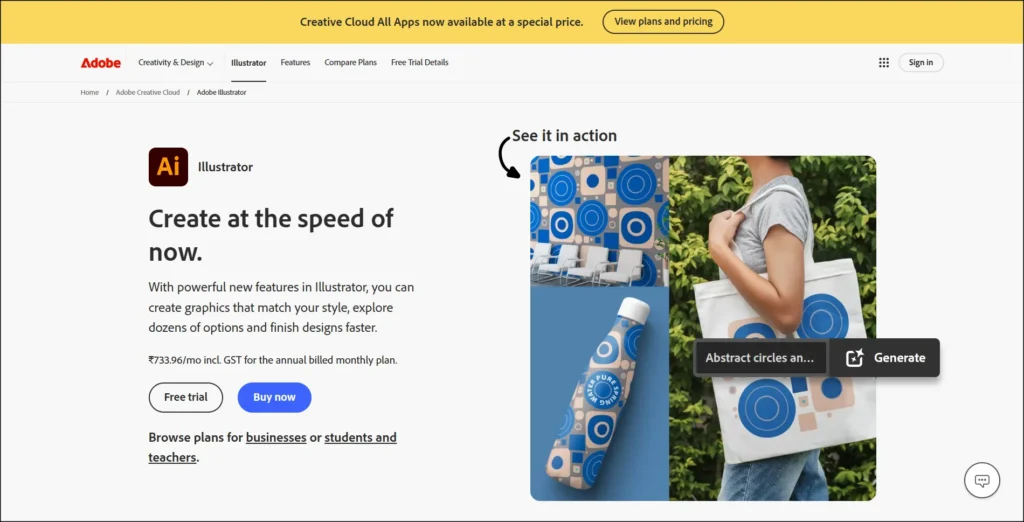
Adobe Illustrator is the industry standard vector graphics tool used by professional graphic designers, illustrators, and artists. It offers powerful tools for logo design, typography, and digital illustrations. It has features such as a pen tool, shape builder, and gradient mesh. You can make detailed and scalable designs with this.
One of the most notable benefits is that it integrates with Adobe Creative Cloud hassle-free so that you can share your projects with multiple devices. And with compatibility for an amazing range of file types like AI, SVG, EPS, and PDF, you can easily pass on your design to your client or collaborate with your colleagues.
You can precisely manipulate colors, shapes, and text with Adobe Illustrator, making it ideal for everything from branding to web design. However, it carries a monthly or yearly subscription fee, so that may not work for newcomers. That said, its power-user features and regular updates firmly establish it as vector software for professionals.
Compatibility:
- Windows 11 v23H2, v22H2, and v21H2, Windows 10 v22H2 and v21H2
- macOS v14 (Sonoma), macOS v13 (Ventura), macOS v12 (Monterey)
Plans & Pricing: $8.55/mo. Annual, billed monthly.
3. Inkscape: Best Free Alternative
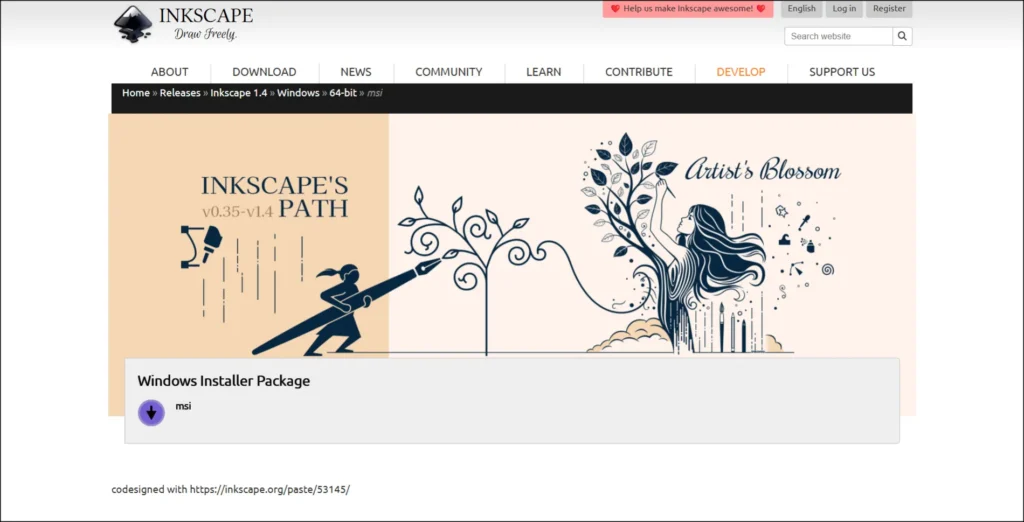
Inkscape is perhaps the best Free vector graphics software. It is open-source, so folks can use it without a subscription fee. Although it is free, it offers powerful tools comparable to Adobe Illustrator, making it suitable for beginners as well as professionals.
Inkscape is used for creating logos, icons, illustrations, and even technical drawings. It is compatible with different design programs and supports file formats such as SVG, AI, EPS, PDF, etc. The software includes all the tools that you would expect in vector software, including the pen tool, shape tools, and text editing.
Inkscape can run on Windows, macOS, and Linux, so it’s available to many users out there. Although it’s not as slick as paid alternatives in terms of its interface, what it does is still very effective. If you want to use a powerful vector editor but do not want to invest in Adobe, Inkscape is your best choice.
Compatibility:
- Linux
- Windows
- Mac OS X
Pricing & Plans: Free
4. Affinity Designer
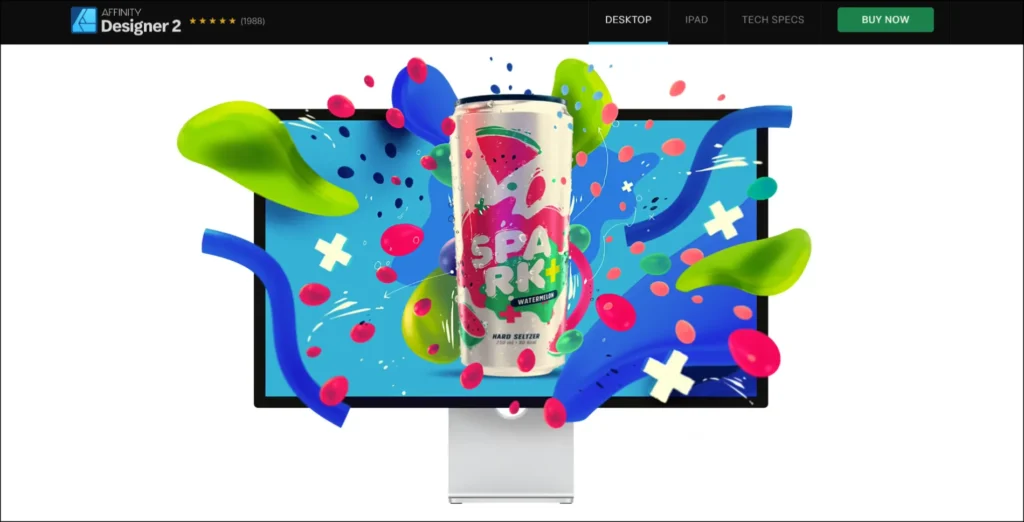
If you are just getting started, Affinity Designer should be very high on your list of software for vector graphics. Unlike Adobe Illustrator, it requires a one-off payment and it’s relatively inexpensive for students.
The entire software has a clean and easy interface, and students can learn it without much hustle. The very fundamental vector tools like the pen tool, shape builder, and node editing are included here, along with its capabilities to create detailed artwork. Furthermore, Affinity Designer also equips you with both raster and vector editing capabilities, so there is no need to switch to any other software.
Smooth performance with big files is another perk that follows this program. It has made a place on Windows, Mac, and iPad, offering a lot of flexibility for users who like working on different devices.
Compatibility:
- Windows 11, Windows 10 May 2020 Update (2004, 20H1, build 19041) or later
- macOS Sequoia 15, macOS Sonoma 14, macOS Ventura 13, macOS Monterey 12, macOS Big Sur 11, macOS Catalina 10.15
- iPadOS 15 or later
Pricing & Plans:
- Windows & Mac: $27.36 | One-time payment
- Ipad: $7.21 | One-time payment
Also read: How To Sell Stock Photos Online | Top 10 Websites To Earn Money
5. Figma: Best for UI/UX Designers
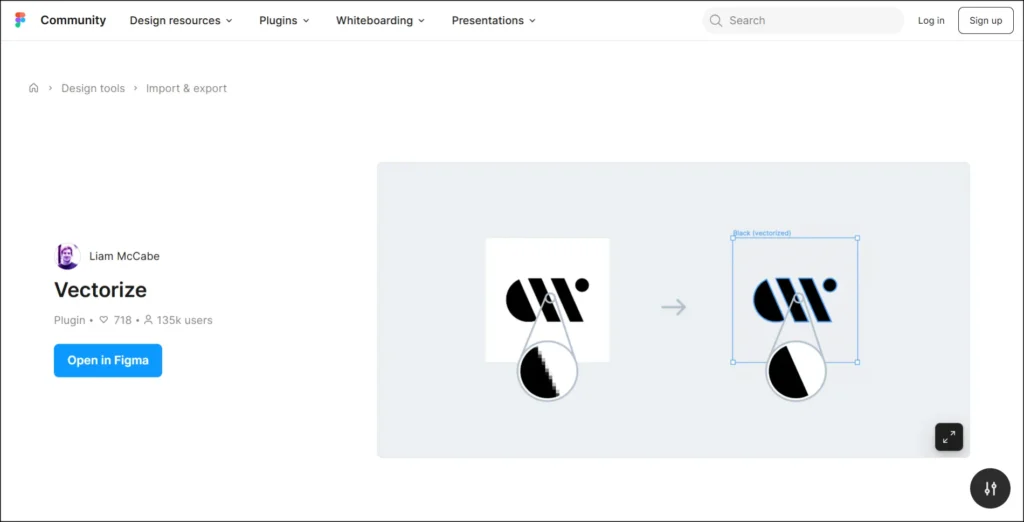
Figma is a cloud-based vector design application that can be used for UI (user interface) and UX (user experience) related tasks. Unlike standard software, there’s no installation since the application works entirely using a web browser for accessibility. Such strong points also include sharing and co-working in real-time with many users all collaborating on a project at once. Figma is also an amazing vector design tool for cloud-based user interface.
Figma is truly a website, mobile app, and digital product design tool with strong vector editing tools working behind the scenes. This tool is also equipped with built-in features that allow designers to create mockups without relying on any external software. Auto-layout helps with responsive design so that elements resize properly on different screens.
Figma offers a free plan with basic features, which could be a great option for a beginner. The paid plans for professionals and teams provide extra storage, advanced tools, and better collaboration options. Figma is a top choice for UI/UX work, whether you are designing alone or collaborating with a team!
Compatibility: Online on browser
Plans & Pricing: $5/month. Billed monthly.
6. Sketch: Best for Mac Users
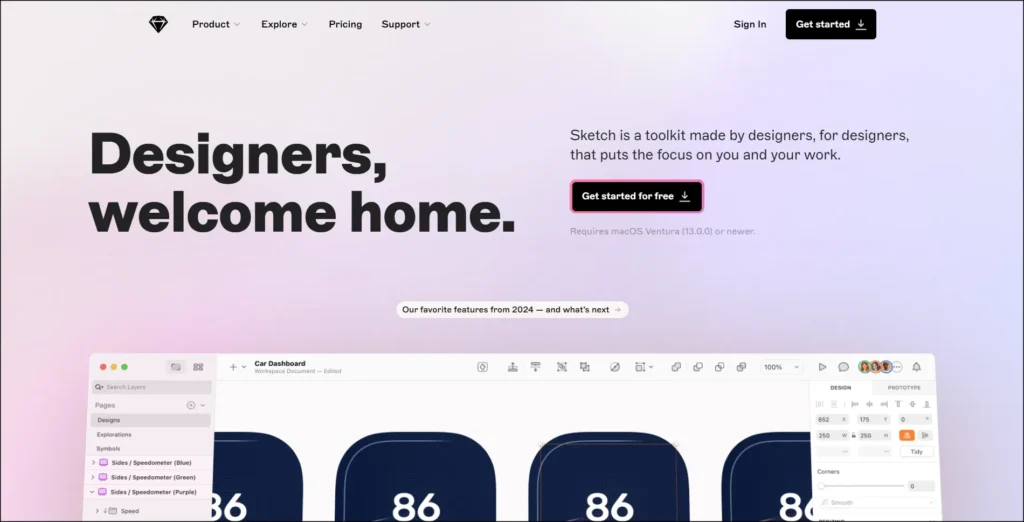
With an interface tailored for Mac users only, Sketch has become the most popular image to vector illustrator. While it’s the dominant software for UI/UX designs, it proves to be the best option for any web and application designer. Offering an easy method to draw into wireframes, icons, and prototypes, this software provides intuitive work experience.
The good thing about Sketch is that it utilizes the extensive use of symbols and reusable components, which help the designer in maintaining consistency across the project. It has features that integrate with other tools such as Figma, Adobe XD, and Zeplin to facilitate better collaboration.
Lightweight and optimized for macOS, Sketch provides fast performance onboard without dragging down the computer. It doesn’t carry as many features as Adobe Illustrator, but it works well for designers who want a simple, streamlined tool for efficient digital design.
One-time purchase or subscription plans are available, so Sketch has the flexibility to fit many budgets. If Mac users are serious about UI/UX, Sketch is the way to go!
Compatibility:
- Mac
Pricing & Plans:
- $120 yearly
Also read: Image File Format Guide: What’s the best Image File Format?
7. CorelDRAW – Best for Print Design
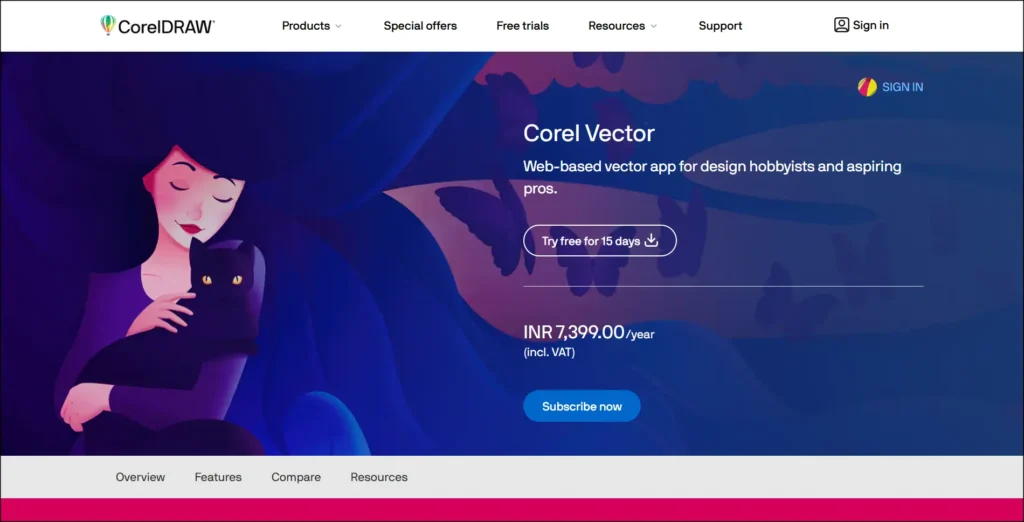
CorelDRAW is outstanding vector graphics software that perfectly suits the needs of designing brochures, posters, and business cards. It includes high-quality, compelling typography tools to benefit designers working on text-heavy designs.
This is probably its biggest advantage: precision and layout control, which allow the user to fine-tune designs with the help of multi-page layouts, color management, and professional print settings; indeed, they help to ensure that the design is perfect digitally and in printed formats.
CorelDRAW supports every significant file format, such as AI, PDF, EPS, and SVG, for easy incomparability with other design tools. As mentioned before, it is mainly helpful for print design. Still, as vector illustration, branding, and marketing materials, CorelDRAW delivers excellently. Either purchase the software once and for all to use it or subscribe; the choice is entirely up to the user.
Compatibility:
- Windows 7, Windows 8.1, or Windows 10 and latest
Pricing & Plans: $86.17/year
Also read: How To Protect Images On A Website In 2025
How to Choose the Right Vector Graphics Software for You
In picking the most suitable vector software for your design application, various important aspects should, however, be considered beforehand:
- Skill Level and Design Needs
If you are starting to vectorize images, then you should select user-friendly software such as Super Vectorizer or Affinity Designer. Or if you want advanced tools for professional work, then you can select Adobe Illustrator or Super Vectorizer again.
- Budget: Free vs. Paid Options
Some vector graphics programs, such as Inkscape and Gravit Designer, have free versions. Most, however, are paid for. Adobe Illustrator charges a monthly fee. While other software may charge a subscription fee, Super Vectorizer Pro can be paid for one time. Choose based on budget and frequency of usage.
- Platform Compatibility
Not all programs are available on all devices. Sketch is for Mac, and CorelDRAW is for Windows. Figma runs in a browser, making it suitable for any OS. Choose whichever suits your computer best. You can also choose Super Vectorizer Pro, which works on Mac and Windows.
- Learning Curve and Tutorials
Some software has easier accessibility than others. Look for programs that offer good tutorials and community support that you can refer to. If you are a beginner in vector graphics, choose one with an easy interface and plenty of beginner guides.
FAQs
A Vector Image Converter is used to change raster images like JPG or PNG into vector formats like SVG or AI. The vector images helps designers create scalable graphics without losing original quality.
Yes! Unlike raster images, vector files don’t lose quality when resized. A vector converter outlines the image and converts it into smooth and scalable shapes. The results depend on the image and the converter tool used.
It varies with the converter. Some software and online tools, such as Inkscape, provide free vector conversion. Others, such as Adobe Illustrator, need a subscription.
Most converts will handle everyday vector files like SVG, AI, EPS, and PDF. A few offer exporting to DXF or WMF, where available.
Yes, most converters are compatible with both Windows and Mac. Some are browser-based and will run within a browser, and others must be installed on your computer. Always review system requirements prior to downloading.
Conclusion
For creating good-quality scalable designs, vector graphics software is essential. While creating logos, illustrations, or digital art, quality software makes the job easier and more professional-looking. Select the best software, considering the skill level, cost, and features required.
While Super Vectorizer Pro firmly holds its ground as the best vector graphics software in 2025. Some other are available for free, while others are for pro designers. Also check whether software is working on your device and if it has tutorials for learning.
Many programs offer free versions or trials. Choose any you want, it gives versatility in creating sharp, clean designs while not losing quality. Take the time to read available options and find the one that fits your creative workflow best. Happy designing!
If you find this blog helpful, check out more from us:

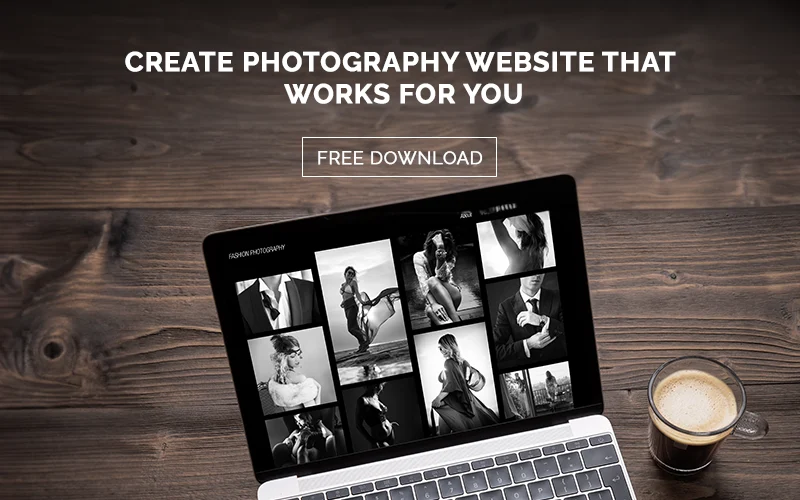

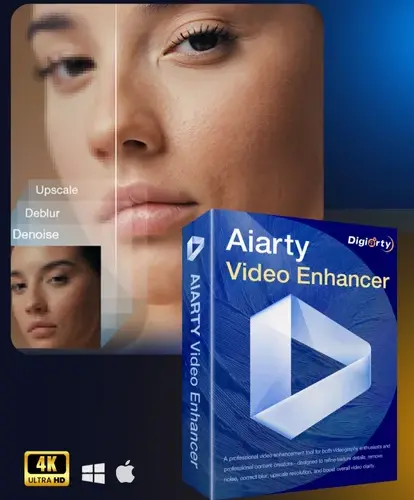
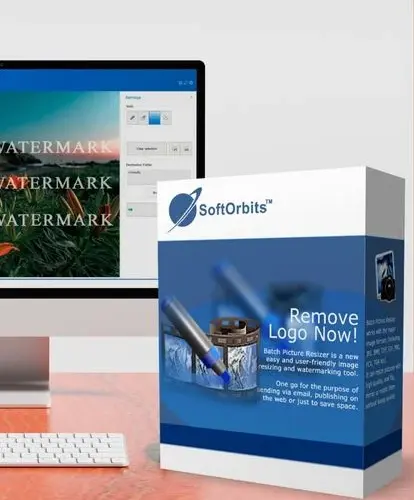
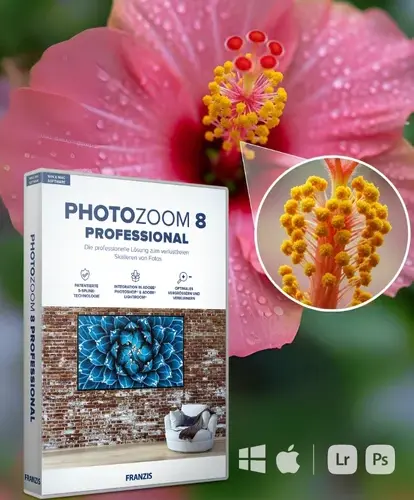
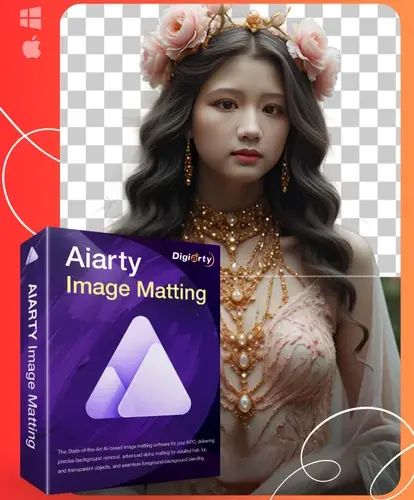






1 Comment on “7 Best Vector Graphics Software For 2025 – A Complete Guide”
I’m not that much of a online reader to be honest but your blogs really nice, keep it up!
I’ll go ahead and bookmark your site to come back later.
Many thanks